5.7. Recalibrating the Touchscreen
The System Configuration utility enables you to recalibrate your touch screen.
From the System Configuration menu, tap the Screen Calibration menu item.
The System Configuration Utility displays the Touchscreen Recalibration window.
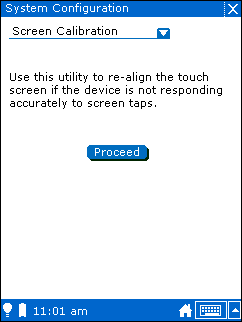
Tap Proceed.
The touchscreen calibrator starts.
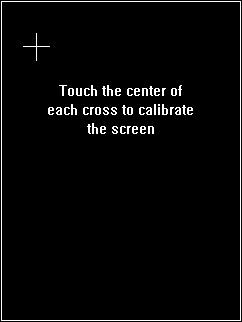
Follow the on-screen instructions and tap the cross-hairs you see on the screen. You need to tap the cross-hairs in a consistent manner. If the calbirator cannot calibrate the touchscreen with the data from your taps, it will continue having you tap the screen until it gets consistent data.
When the calbrator has enough data to calibrate the screen, the calibrator saves the calibration data and returns you to the System Configuration utility.