5.4. Using the Backlight Control Utility
The Backlight Control utility lets you set your preferences for your device's backlight.
From the System Configuration menu, tap the Backlight menu item.
The System Configuration Utility displays the Backlight preferences.
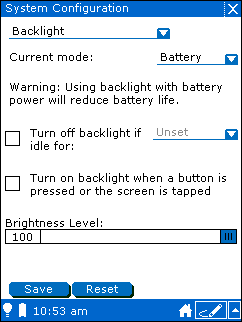
You can set separate backlight preferences for when you run your device on battery power and for when you run from an external power source. Choose the mode you want to set by tapping the Current mode menu and selecting either Battery or External.
If you want to have the backlight automatically turn off after you leave the device idle, tap Turn off backlight if idle for button.
You can set the amount of time you want the device to wait before turning off the backlight by tapping the list next to Turn off backlight if idle for and choosing the time before turning off the backlight.
If you want to have the backlight turn on whenever you press a button or tap the screen, tap Turn on backlight when a button is pressed or the screen is tapped.
You can set the brightness for the backlight by moving the slider on the Brightness Level option.
Tap the Save button.