19.2. Adding a new contact
Choose the New button.
You see the Edit Address dialog box showing the Name page.
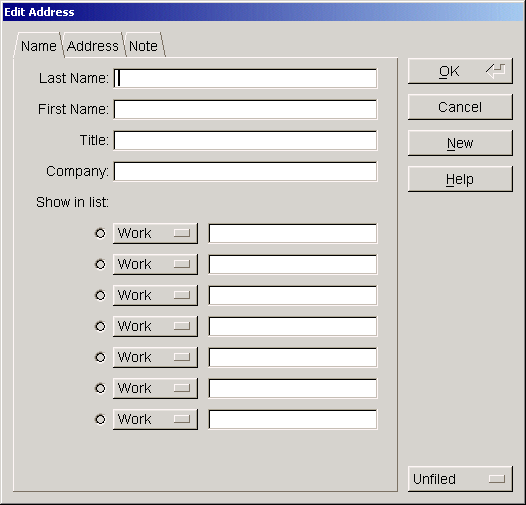
Fill in the Last Name, First Name, Title, and Company name fields for this new contact.
Fill in phone numbers and other contact information in the contact fields
From one of the seven drop-down menus, choose the type of contact information you want to enter: Work, Home, Fax, Mobile, Pager, E-Mail, or Web Page.
Enter the contact information in the field next to the menu you just set.
To enter the contact's address information, choose the Address tab.
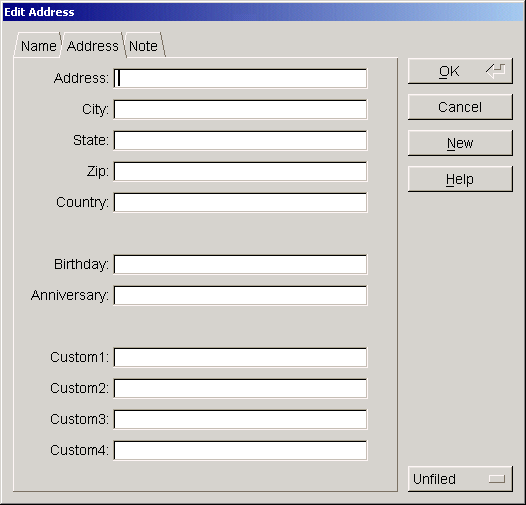
Fill in the Address, City, State, Zip, Country, Birth date, and Anniversary in the fields provided. You can also store additional information in the four custom information fields.
To enter notes about the contact, choose the Note tab.
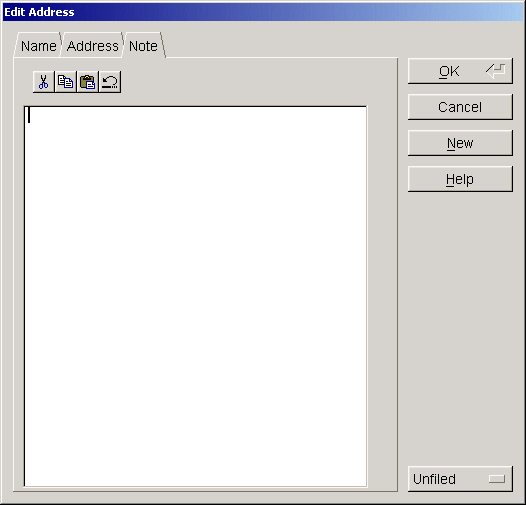
In the text field, enter any notes you want to store about this contact, such as an additional address or notes about a phone conversation.
Choose a category for this contact from the category menu at the bottom right corner of the dialog box.
When you finish entering information for this contact, choose OK.