6.3. Setting up a modem connection
From the Network Configuration menu, tap Modem Setup.
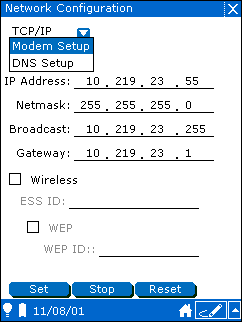
You see the modem configuration page.
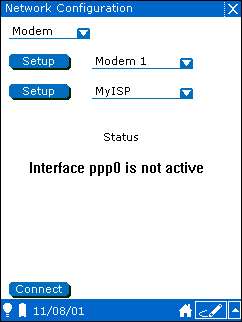
To configure a connection device, tap the configuration Setup button.
You see the Modem Configurations list.
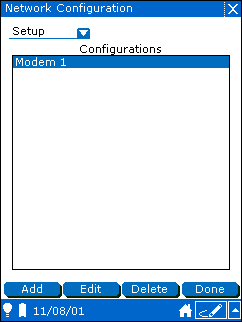
To create a new modem configuration, tap the Add button.
To edit an existing configuration, tap the configuration in the Configurations list and tap the Edit button.
You see the Configuration Setup screen.

In the Config Name field, enter a name for this configuration.
From the Device menu, choose the device name for your modem.
From the Speed menu, choose the communication speed for your modem.
If your ISP provides network configuration using DHCP, check the DHCP box. Otherwise, fill in the Destination IP and Source IP address fields with information provided by your network administrator.
If your ISP provides automatic IP addressing, check the Auto box.
Tap Ok to save your configuration.
To configure a connection to an ISP, tap the "Connect To" Setup button.
You see the Modem Accounts list.

To create a new modem account, tap the Add button.
To edit an existing account, tap the account name and then tap the Edit button.
You see the Accounts setup screen.
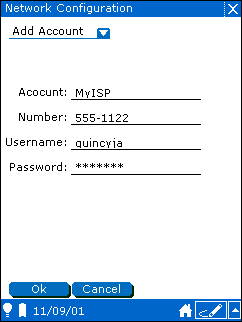
In the Account field, enter a name for this account.
In the Number field, enter the phone number for your ISP.
In the Username field, enter your username for your ISP.
In the Password field, enter your password for the username you entered in the previous step.
To save your account information, tap the Ok button.
When you finish working with accounts, tap the Done button.
To establish a connection, do the following:
Choose a configuration in the Configuration menu.
Choose a connection in the Connect to menu.
Tap the Connect button.