Labels and Label Types
The label(), align(), labelfont(), labelsize(), and labeltype() methods control the labeling of widgets.
label()
The label() method sets the string that is displayed for the label. For the FL_SYMBOL_LABEL and image label types the string contains the actual symbol or image data.
align()
The align() method positions the label. The following constants are defined (they may be OR'd together as needed):
FL_ALIGN_CENTER - center the label in the widget
FL_ALIGN_TOP - align the label at the top of the widget
FL_ALIGN_BOTTOM - align the label at the bottom of the widget
FL_ALIGN_LEFT - align the label to the left of the widget
FL_ALIGN_RIGHT - align the label to the right of the widget
FL_ALIGN_INSIDE - align the label inside the widget
FL_ALIGN_CLIP - clip the label to the widget's bounding box
FL_ALIGN_WRAP - wrap the label text as needed
labeltype()
The labeltype() method sets the type of the label. The following standard label types are included:
FL_NORMAL_LABEL - draws the text
FL_NO_LABEL - does nothing
FL_SYMBOL_LABEL - draws "@xyz" labels, see Symbol Labels
FL_SHADOW_LABEL - draws a drop shadow under the text
FL_ENGRAVED_LABEL - draws edges as though the text is engraved
FL_EMBOSSED_LABEL - draws edges as thought the text is raised
To make bitmaps or pixmaps you use a method on the Fl_Bitmap or Fl_Pixmap objects.
Making Your Own Label Types
Warning: This interface may change in future versions of fltk!
Label types are actually indexes into a table of functions that draw them. The primary purpose of this is to let you reuse the label() pointer as a pointer to arbitrary data such as a bitmap or pixmap. You can also use this to draw the labels in ways inaccessible through the fl_font mechanisim (e.g. FL_ENGRAVED_LABEL) or with program-generated letters or symbology.
Label Type Functions
To setup your own label type you will need to write two functions to draw and measure the label. The draw function is called with a pointer to a Fl_Label structure containing the label information, the bounding box for the label, and the label alignment:
void xyz_draw(Fl_Label *label, int x, int y, int w, int h, Fl_Align align) {
...
}
The label should be drawn inside this bounding box, even if FL_ALIGN_INSIDE is not enabled. The function is not called if the label value is NULL.
The measure function is called with a pointer to a Fl_Label structure and references to the width and height:
void xyz_measure(Fl_Label *label, int &w, int &h) {
...
}
It should measure the size of the label and set w and h to the size it will occupy.
Adding Your Label Type
The Fl::set_labeltype method creates a label type using your draw and measure functions:
#define XYZ_LABEL FL_FREE_LABELTYPE
Fl::set_labeltype(XYZ_LABEL, xyz_draw, xyz_measure);
The label type number n can be any integer value starting at the constant FL_FREE_LABELTYPE. Once you have added the label type you can use the labeltype() method to select your label type.
The Fl::set_labeltype method can also be used to overload an existing label type such as FL_NORMAL_LABEL.
Symbol Labels
The FL_SYMBOL_LABEL label type uses the label() string to look up a small drawing procedure in a hash table. For historical reasons the string always starts with '@'; if it starts with something else (or the symbol is not found) the label is drawn normally:
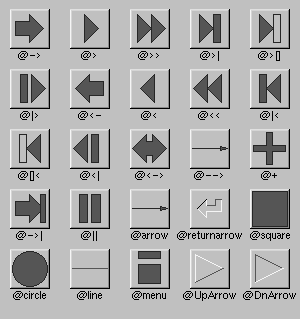
The @ sign may be followed by the following optional "formatting" characters, in this order:
'#' forces square scaling, rather than distortion to the widget's shape
+[1-9] or -[1-9] tweaks the scaling a little bigger or smaller
[1-9] - rotates by a multiple of 45 degrees. '6' does nothing, the others point in the direction of that key on a numeric keypad