16.2. Using the ViewML Toolbar
The ViewML toolbar appears at the top of the ViewML window.

The toolbar provides bookmarks; forward, back, and reload buttons; a location field; a history menu; and an activity indicator.
16.2.1. Using Bookmarks
16.2.1.1. To add a bookmark
Tap the bookmark menu.
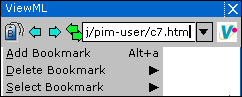
Tap Add Bookmark
16.2.1.2. To go to a bookmarked page
Tap the bookmark menu.
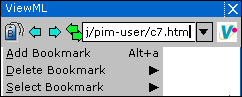
Tap the Select Bookmark menu.
You see a menu listing your bookmarks.
Tap on the bookmark you want to load
16.2.1.3. To delete a bookmark
Tap the bookmark menu.
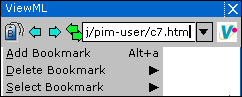
Tap the Delete Bookmark menu.
You see a menu listing your bookmarks.
Tap on the bookmark you want to delete
16.2.2. Using navigation buttons
The ViewML toolbar provides three navigation buttons.
16.2.3. Entering a URL
The ViewML toolbar provides a location field that displays the URL for the current page.
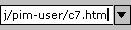
To go to a new page, you can enter a URL into the location field and press <Enter>.

16.2.4. Going to a page in the history
Tap the menu arrow to the right of the location field.
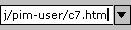
You see the history menu.
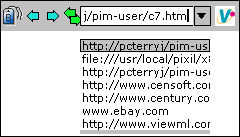
Tap the page from the history that you want to load.
16.2.5. The ViewML activity indicator
The ViewML toolbar displays a activity indicator.

While ViewML works to load a page, it animates the activity indicator.


