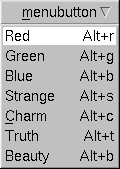Name
class Fl_Menu_Button -- pop-up menu widget
Class Hierarchy
Fl_Menu_
|
+----Fl_Menu_Button
Include Files
#include <FL/Fl_Menu_Button.H>
Description
This is a button that when pushed pops up a menu (or hierarchy of
menus) defined by an array of Fl_Menu_Item objects.
Normally any mouse button will pop up a menu and it is lined up
below the button as shown in the picture. However an Fl_Menu_Button
may also control a pop-up menu. This is done by setting the type(),
see below.
The menu will also pop up in response to shortcuts indicated by
putting a '&' character in the label().
Typing the shortcut() of any of the menu items will cause
callbacks exactly the same as when you pick the item with the mouse.
The '&' character in menu item names are only looked at when the menu is
popped up, however.
When the user picks an item off the menu, the item's callback is
done with the menu_button as the Fl_Widget* argument. If the
item does not have a callback the menu_button's callback is done
instead.
Methods
Fl_Menu_Button::Fl_Menu_Button(int x, int y, int w, int h, const char *label = 0)
Creates a new Fl_Menu_Button widget using the given position,
size, and label string. The default boxtype is FL_UP_BOX.
The constructor sets menu() to NULL. See Fl_Menu_ for the methods to set or change the menu.
virtual Fl_Menu_Button::~Fl_Menu_Button()
The destructor removes the Fl_Menu_Button widget and all of
its menu items.
const Fl_Menu* Fl_Menu_Button::popup()
Act exactly as though the user clicked the button or typed the
shortcut key. The menu appears, it waits for the user to pick an item,
and if they pick one it sets value() and does the callback or
sets changed() as described above. The menu item is returned
or NULL if the user dismisses the menu.
void Fl_Menu_Button::type(uchar)
If type() is zero a normal menu button is produced. If it is
nonzero then this is a pop-up menu. The bits in type()
indicate what mouse buttons pop up the menu. For convienece the
constants Fl_Menu_Button::POPUP1, POPUP2, POPUP3, POPUP12, POPUP13,
POPUP23, and POPUP123 are defined. Fl_Menu_Button::POPUP3 is usually what you want.
A popup menu button is invisible and does not interfere with any
events other than the mouse button specified (and any shortcuts). The
widget can be stretched to cover all your other widgets by putting it
last in the hierarchy so it is "on top". You can also make several
widgets covering different areas for context-sensitive popup menus.
The popup menus appear with the cursor pointing at the previously
selected item. This is a feature. If you don't like it, do value(0) after the menu items are picked to forget the current
item.